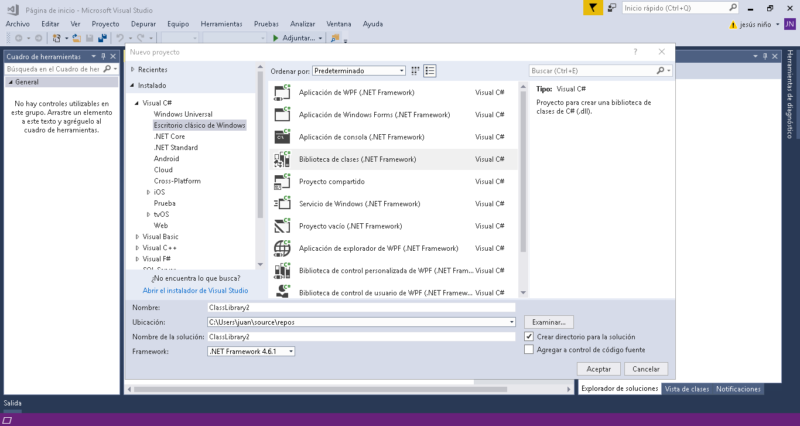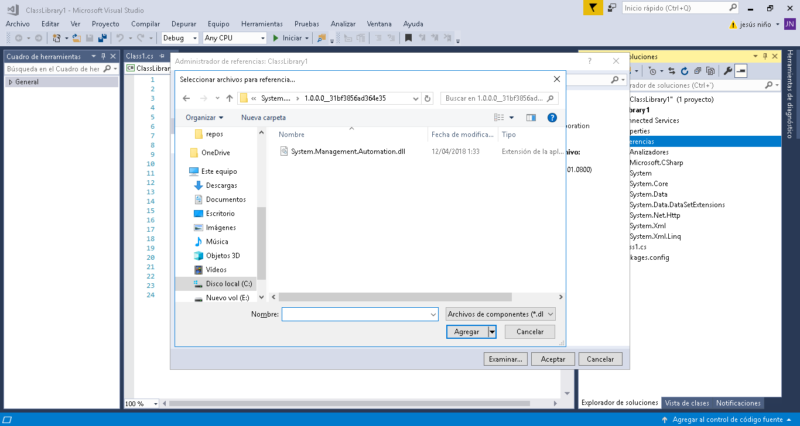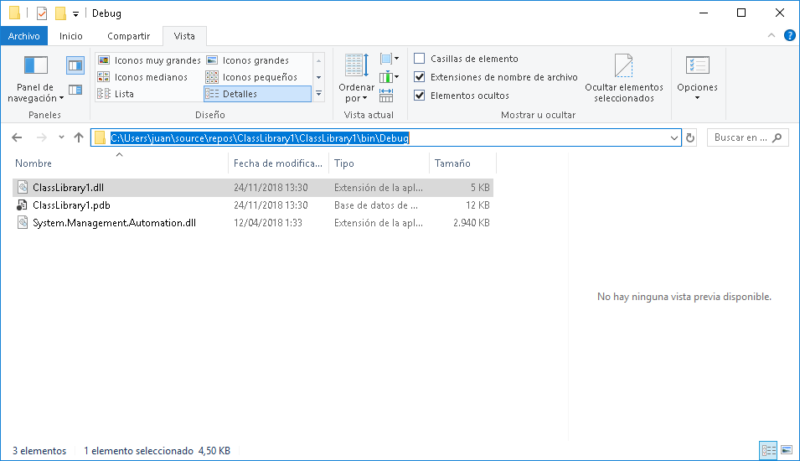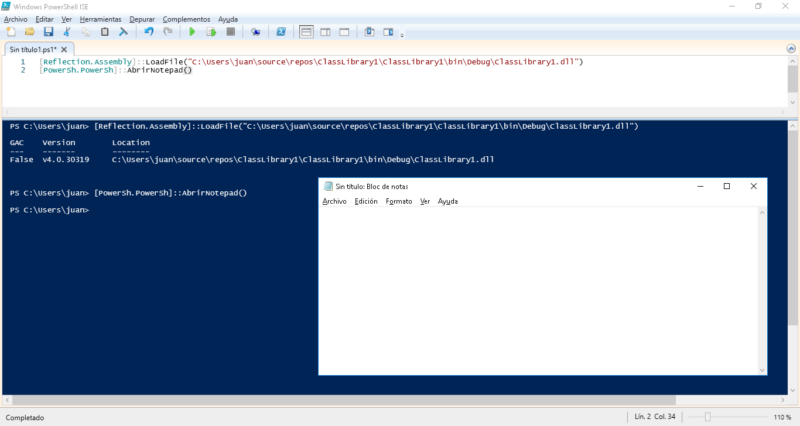Crear un proyecto en Visual C# Biblioteca de Clase (.NET Framework)
Importar desde Microsoft Visual C# la referencia al ensamblado System.Management.Automation (C:\Windows\assembly\GAC_MSIL\System.Management.Automation\1.0.0.0__31bf3856ad364e35\System.Management.Automation.dll)
Añadir el siguiente código en PowerShell a Visual Studio C# y compilar la solución
1 2 3 4 5 6 7 8 9 10 11 12 13 14 15 16 17 18 19 20 21 | using System.Management.Automation; // Windows PowerShell namespace. namespace PowerSh { public class PowerSh { public static void AbrirNotepad() { //Create a PowerShell object. PowerShell ps = PowerShell.Create(); //Add the command that you want to execute. ps.AddCommand("Start-Process"); //Add the argument ps.AddArgument("notepad"); //Invoke the command. ps.Invoke(); } // End Main. } // End HostPs1. } |